Printable Chalkboard Sign Tutorial!
For today's tutorial I will show you everything you will need to know to create a custom sign for any occasion. I personally will not be making another birthday sign like the one above, but you will get all the nesecary instructions you'll need to create whatever you'd like! Alright, let's get started! I'm going to start with a PRE-torial to the tutorial. So that everyone can get what we will need at their mouse tips to do this project!
First off if you have Microsoft Publisher you could do this with that program, but for the general populations use I will be using a free programs available to everyone! Here is a list of thing you will Need:
- Photoscape - Free Photo Editor
- Free chalkboard fonts and doodles- The Scrap Shoppe
- This link to Picmonkey.com
- A LARGE chalkboard background
- Some creativity!!
- To install fonts see pictures on the right. 1.Click download on the fonts you like. I run on Google Chrome, so any of my downloads pop up in a bar on the bottom of my internet browser and I just click them. Then click on the downloaded font. Open the font file and install, Pretty simple!
- After you have you fonts and Photoscape downloaded an installed find yourself a nice chalkboard background. I just literally searched Google for a "chalkboard background" and saved a nice extra large one to my computer. I linked the one i used above.
- Take your chalkboard background over to Picmonkey.com and make a collage. When you start it will give you three sections. Delete two of the sections so that you're only left with the one. Now re-size your page to 2400x3000 which is equal to a 16x20 print. Upload your chalkboard background and drag it to your page. Save this newly sized chalkboard background to you computer.
- Go to Photoscape, select the editor, and open up your chalkboard background that you saved from Picmonkey. By now your screen should look like the first one below. Except the fact that the skin on my editor is black. Yours could possibly be a different color.
- Click on the tab labeled object. From here is where all of your chalkboard effects will come from. That tab looks like the second picture below.
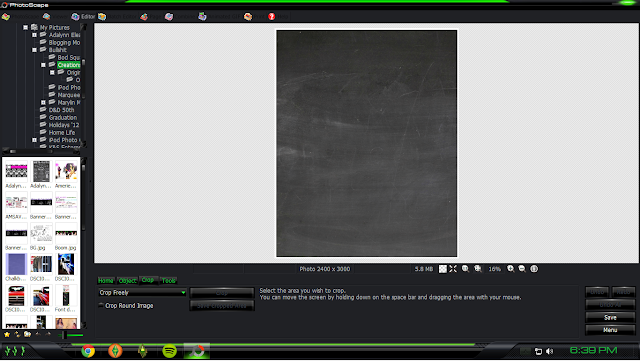
^^^
Your screen should look similar to this. If so, OK! Now we are ready to really have some fun!
 *The single T in this tab is for using a single font at a time. The double T is so that you can make each word or letter a different font. I prefer to use the single font. It is easier for me to control personally. So when I add any new text it is with the single T.*
*The single T in this tab is for using a single font at a time. The double T is so that you can make each word or letter a different font. I prefer to use the single font. It is easier for me to control personally. So when I add any new text it is with the single T.*
1. I'm going to make a "Welcome to Addy's Birthday" poster this go around. So first off I will add text that reads "Welcome" to the top of the poster.
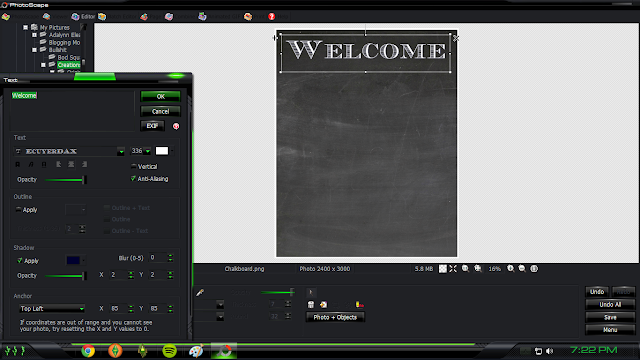
2. To add doodles to your sign you will simply add another layer of text. Select the desired font/doodle and play with all of you numbers, symbols, and letters to find neat doodles. Some doodles even come in the form of words like my "to" in the photo below.
3. Continue on adding more layers of text in different fonts and sizes. Keeping each one close enough to the others that it looks creative but not so close that they are on top of each other.
4. To add lines under words or around thing you will click on the diagonal line directly underneath the word "crop." Use the settings to create the type of line you'd like to create. For my use I'm creating a solid line with nothing at the ends and my thickness is set to 1.
5. Continue adding layers of text and doodles till you have something you are nearly happy with. Now we are going to add a frame if you'd like one. I wait till the end for this because it gets increasingly hard to select the layer you want to move when you have a layer or two that cover the entire page. You will click on either the square next to your line tool or the rounded square if you'd like rounded corners. Stretch this tool across the page. Where you see the dotted line is where your border will fall. To make more intricate frames add different types of lines.
6.Nearly done!! Now that you have the basics finish up your sign to your liking. I'm going to add more doodles to make it look super spiffy!!
ALL DONE!!!
I hope this is helpful to those of you with interest in making one of these for an upcoming birthday or special occasion! They are so neat and easy to make that I might just make a new one to hang in my house year round!! If you have any trouble feel free to comment below or send me an email. If you see that I had some spelling or grammar issues, MYYY BAAAD. LOL. I rushed through this so that a few people could figure this out before a birthday! Enjoy!!
-BMB










I LOVE the Welcome sign. Is this a template you would be willing to share? Or can you share the fonts you used to create the sign?
ReplyDeleteI like the post! I wait till the end for this because it gets increasingly hard to select the layer you want to move when you have a layer or two that cover the entire page. Thanks.
ReplyDeleteBarbie Games
hi there! i dowloaded your 16x20 chalkboard backgroud, thanks! i was just wondering how/where your printed your printable at and how it came out?? please let me know! i'm working on my son's and want to make sure i save it right, ect! :)
ReplyDeleteHow can I save my work to continue my project another day?
ReplyDelete